....P30....
کاربر تازه وارد
First Look at Firefox-Based Netscape
The Netscape Browser prototype is based on Mozilla Firefox 0.9.3. Netscape are very careful to use the term 'prototype' as opposed to 'beta' but the FAQ for the release suggests that they anticipate a shipping product based on the technology to launch in 2005. On Windows XP (the prototype is available for Windows 98, ME, NT4, 2000 and XP), the user-agent string is 'Mozilla/5.0 (Windows; U; Windows NT 5.1; en-US; rv:1.7) Gecko/20041122 Firefox/0.5.6+'. We're not sure where they got the '0.5.6+' from or why 'Netscape' isn't included.
The installer is a pretty standard affair based on the Nullsoft Scriptable Install System. By default the browser installs to C:\Program Files\Netscape\Netscape Browser or the localised equivalent. During the installation, a US ZIP code is requested to allow Netscape to provide local weather information (more on that later). This UK-based correspondent entered the only US ZIP code he knows, 90210.
The splash screen is the best for years:

Here's what the new Netscape looks like when it starts:
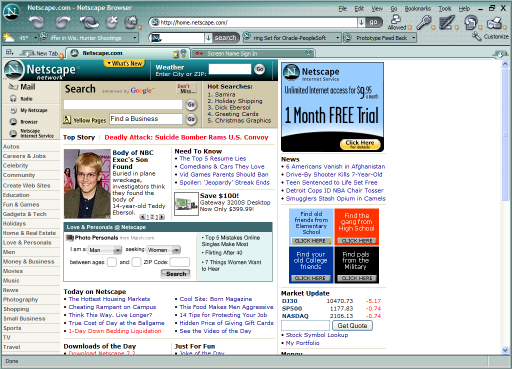
Mmm, green. Let's take a look at the different parts of the user interface. First of all, the top-left, with the title bar and the left part of the Navigation Toolbar:

The Netscape logo doubles as a throbber (the animation is identical to the one in Netscape 7.2). The standard Windows title bar is not used; Netscape Browser rolls its own with XUL. The Back, Forward, Reload and Stop buttons have no surprises. The Home button has a little menu attached. The first menu item is just the home page URL; if a user has multiple home pages (as is the default) they are all listed separately, allowing just a single home page to be opened. The menu continues with a separator and four additional items: 'Set Home with Current Page', 'Set Home with Bookmark...', 'Set Home with Blank Page' and 'Set Home Group with Current tabs'. We can tell that they're trying to make it easier for users to change their home pages but they've just cluttered the interface with options that will probably be hit accidentally more often than intentionally. The final item on the left side of the Navigation Toolbar is the venerable Location bar, which works just like in Firefox. The Go button is integrated and cannot be detached, which is a fairly good idea. Sadly, it's one of the few good design decisions in Netscape Browser.
Here's what the right-hand side of the Navigation Toolbar looks like:

Unusually, the menu bar is right-aligned and grouped with the window controls (a further reminder that Netscape has rejected the standard Windows title bar and decorations). The actual menu items are largely the same as Firefox's, except that there's no context menus for the items in the Bookmarks menu.
The left-most button controls popup blocking. It has the caption 'Allowed' if popups are allowed and 'Blocked' if they're blocked. The button is a simple toggle between the two modes but it also comes with a menu, containing options such as, 'Display Number of Pop-ups Blocked' (turns the button into a counter) and 'Play sound when Pop-up is Blocked' (irritatingly, this sound is the same as the one used to indicate that a Buddy has signed off in AOL Instant Messenger). You can also bring up a list of sites that have had popups blocked (useless as you cannot do anything with it) and go into the Options to fine-tune the pop-up blocking for the current site.
The next button is for the Passcard Manager, which is the new name for the Password Manager. If you're on a site for which you have a saved login (or 'Passcard' as it's called now), hitting the button fills in the relevant information (unlike in Firefox and earlier Netscape incarnations, it's not filled in automatically by default). The associated menu also lets you choose which named Passcard to use (only appropriate if you have multiple logins for a site, each of which you are prompted to name when saving), enter a login and submit the form straight away, and edit the stored Passcards for the current site. Overall, we find the Passcard Manager to be far inferior to the simplicity of Firefox's Password Manager, which automatically fills in login forms when there's just one login for a site and uses an autocomplete mechanism when there's several. Netscape Browser, on the other hand, requires the user to explicitly do something to get the feature to work and adds to the confusion by requiring logins to be named.
The Form Fill button is used for rapidly filling out forms. It's separate from the standard Firefox feature that autocompletes form fields based on saved data (this feature is still present in Netscape Browser). With Form Fill, you can input frequently requested personal information (name, address, email etc.) into the Options dialogue and then hit the Form Fill button to have it entered into a Web page form. Fields which are filled in using this feature are highlighted in yellow. It's very similar to the AutoFill feature of the Google Toolbar and, in our very limited testing, works rather well.
Next up is a button for clearing the history. Its menu also has items for deleting other private data, such as stored cookies and the cache. In addition, there's a menu item for 'Anonymous Mode', which, despite its name, is more of a preference. It simply tells Netscape to delete all private data when exiting ( a useful and oft-requested feature). Strangely, this menu item is not a toggle and users must visit the Options dialogue to turn it off. Finally, there's the Print button, which isn't terribly exiciting.
Let's move on to the Personal Toolbar, which isn't particularly personal, as it doesn't feature the Bookmarks Toolbar Items by default. Here's what the left side of the default Personal Toolbar looks like:

Site Controls is a major feature Netscape is promoting for this release. It is intended to balance functionality with security on a site-by-site basis. Clicking the Site Controls icon brings up a menu:

The Advanced tab is much the same as in Firefox 0.9.3. And that concludes our brief tour of Netscape Browser.

The credits button shows a scroller similar to the Firefox one, except that all the names appear to be employees of Mercurial. CEO Chris Coldwell is apparently responsible for 'Architecture and Inspiration', whatever that means. The famous about:mozilla Easter egg appears to have been removed.
برای دانلودش هم میتونید برید اینجا :
http://www.irdown.com/comments.php?catid=1&id=511
The Netscape Browser prototype is based on Mozilla Firefox 0.9.3. Netscape are very careful to use the term 'prototype' as opposed to 'beta' but the FAQ for the release suggests that they anticipate a shipping product based on the technology to launch in 2005. On Windows XP (the prototype is available for Windows 98, ME, NT4, 2000 and XP), the user-agent string is 'Mozilla/5.0 (Windows; U; Windows NT 5.1; en-US; rv:1.7) Gecko/20041122 Firefox/0.5.6+'. We're not sure where they got the '0.5.6+' from or why 'Netscape' isn't included.
The installer is a pretty standard affair based on the Nullsoft Scriptable Install System. By default the browser installs to C:\Program Files\Netscape\Netscape Browser or the localised equivalent. During the installation, a US ZIP code is requested to allow Netscape to provide local weather information (more on that later). This UK-based correspondent entered the only US ZIP code he knows, 90210.
The splash screen is the best for years:

Here's what the new Netscape looks like when it starts:
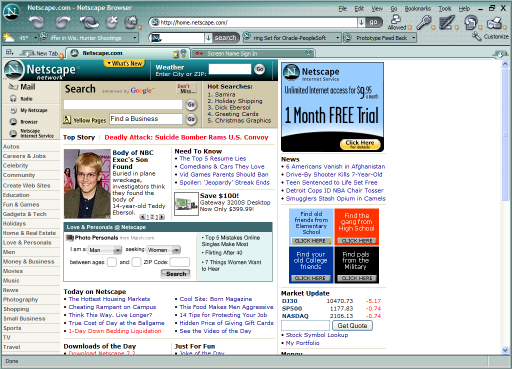
Mmm, green. Let's take a look at the different parts of the user interface. First of all, the top-left, with the title bar and the left part of the Navigation Toolbar:

The Netscape logo doubles as a throbber (the animation is identical to the one in Netscape 7.2). The standard Windows title bar is not used; Netscape Browser rolls its own with XUL. The Back, Forward, Reload and Stop buttons have no surprises. The Home button has a little menu attached. The first menu item is just the home page URL; if a user has multiple home pages (as is the default) they are all listed separately, allowing just a single home page to be opened. The menu continues with a separator and four additional items: 'Set Home with Current Page', 'Set Home with Bookmark...', 'Set Home with Blank Page' and 'Set Home Group with Current tabs'. We can tell that they're trying to make it easier for users to change their home pages but they've just cluttered the interface with options that will probably be hit accidentally more often than intentionally. The final item on the left side of the Navigation Toolbar is the venerable Location bar, which works just like in Firefox. The Go button is integrated and cannot be detached, which is a fairly good idea. Sadly, it's one of the few good design decisions in Netscape Browser.
Here's what the right-hand side of the Navigation Toolbar looks like:

Unusually, the menu bar is right-aligned and grouped with the window controls (a further reminder that Netscape has rejected the standard Windows title bar and decorations). The actual menu items are largely the same as Firefox's, except that there's no context menus for the items in the Bookmarks menu.
The left-most button controls popup blocking. It has the caption 'Allowed' if popups are allowed and 'Blocked' if they're blocked. The button is a simple toggle between the two modes but it also comes with a menu, containing options such as, 'Display Number of Pop-ups Blocked' (turns the button into a counter) and 'Play sound when Pop-up is Blocked' (irritatingly, this sound is the same as the one used to indicate that a Buddy has signed off in AOL Instant Messenger). You can also bring up a list of sites that have had popups blocked (useless as you cannot do anything with it) and go into the Options to fine-tune the pop-up blocking for the current site.
The next button is for the Passcard Manager, which is the new name for the Password Manager. If you're on a site for which you have a saved login (or 'Passcard' as it's called now), hitting the button fills in the relevant information (unlike in Firefox and earlier Netscape incarnations, it's not filled in automatically by default). The associated menu also lets you choose which named Passcard to use (only appropriate if you have multiple logins for a site, each of which you are prompted to name when saving), enter a login and submit the form straight away, and edit the stored Passcards for the current site. Overall, we find the Passcard Manager to be far inferior to the simplicity of Firefox's Password Manager, which automatically fills in login forms when there's just one login for a site and uses an autocomplete mechanism when there's several. Netscape Browser, on the other hand, requires the user to explicitly do something to get the feature to work and adds to the confusion by requiring logins to be named.
The Form Fill button is used for rapidly filling out forms. It's separate from the standard Firefox feature that autocompletes form fields based on saved data (this feature is still present in Netscape Browser). With Form Fill, you can input frequently requested personal information (name, address, email etc.) into the Options dialogue and then hit the Form Fill button to have it entered into a Web page form. Fields which are filled in using this feature are highlighted in yellow. It's very similar to the AutoFill feature of the Google Toolbar and, in our very limited testing, works rather well.
Next up is a button for clearing the history. Its menu also has items for deleting other private data, such as stored cookies and the cache. In addition, there's a menu item for 'Anonymous Mode', which, despite its name, is more of a preference. It simply tells Netscape to delete all private data when exiting ( a useful and oft-requested feature). Strangely, this menu item is not a toggle and users must visit the Options dialogue to turn it off. Finally, there's the Print button, which isn't terribly exiciting.
Let's move on to the Personal Toolbar, which isn't particularly personal, as it doesn't feature the Bookmarks Toolbar Items by default. Here's what the left side of the default Personal Toolbar looks like:

Site Controls is a major feature Netscape is promoting for this release. It is intended to balance functionality with security on a site-by-site basis. Clicking the Site Controls icon brings up a menu:

The Advanced tab is much the same as in Firefox 0.9.3. And that concludes our brief tour of Netscape Browser.

The credits button shows a scroller similar to the Firefox one, except that all the names appear to be employees of Mercurial. CEO Chris Coldwell is apparently responsible for 'Architecture and Inspiration', whatever that means. The famous about:mozilla Easter egg appears to have been removed.
برای دانلودش هم میتونید برید اینجا :
http://www.irdown.com/comments.php?catid=1&id=511