-
پایان فعالیت بخشهای انجمن: امکان ایجاد موضوع یا نوشته جدید برای عموم کاربران غیرفعال شده است
You are using an out of date browser. It may not display this or other websites correctly.
You should upgrade or use an alternative browser.
You should upgrade or use an alternative browser.
Windows Mobile 6.0 for PPC (Crossbow)
- شروع کننده موضوع k4k4_siah
- تاریخ شروع
Review of Windows Mobile 6.0 for PPC (Crossbow) operating system
General changes
On the first start-up the device requires you to set password (simple four-digit sequence or more reliable, secret question can be also submitted). After doing that you will be offered to set up mail by going through a wizard (which made its first appearance in WM 5.0 AKU 3.0), which is really handy for an inexperienced user, as all important variables and options, including security (which is left out by many) and mail can be adjusted right away.
Each and every system sound notification and default ring tones have been totally re-mastered, so that there are no old tunes left (such beloved tone as Old Phone, used as a ring tone by many, has gone missing as well).
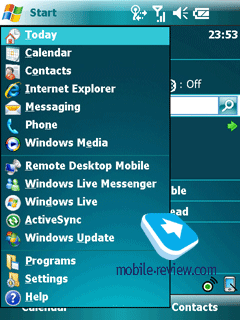
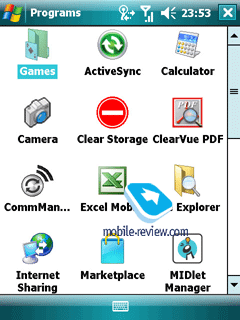
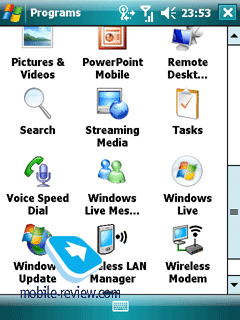
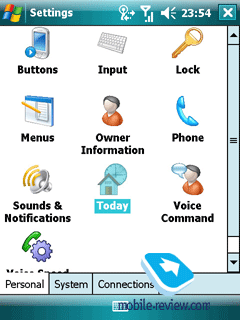
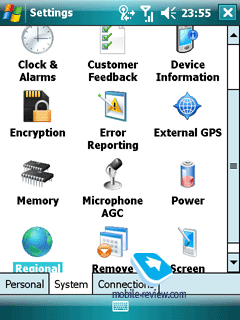
The interface itself has undergone some face-lifts – applications’ icons have been re-worked, so now they look like 3D thumbnails. But at the end of the day, all these changes aren’t significant at all, as they don’t exert any influence upon the device’s ergonomics. Light refreshing updates, new bits for smoother looks, but nothing more.
The cross-shaped button in the top right corner still has nothing to do with closing an application – it only minimizes it. The very concept of this operating system relies on the fact that the OS decides which programs are called for by user and which should be terminated as not wanted, on its own (Smart Minimizing concept). To make the “cross” shut down a program, you will have to get an extra tool. The start-up screen looks and feels the same and provides the same set of functions as before.
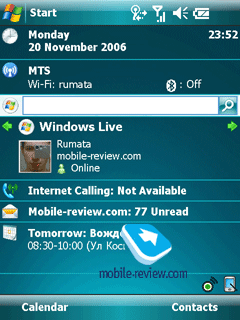
The top left corner houses “Start” button, the status bar located on the right has been left untouched – connection indicator (GPRS, Wi-Fi, Active Sync), network signal, volume and time.
General changes
On the first start-up the device requires you to set password (simple four-digit sequence or more reliable, secret question can be also submitted). After doing that you will be offered to set up mail by going through a wizard (which made its first appearance in WM 5.0 AKU 3.0), which is really handy for an inexperienced user, as all important variables and options, including security (which is left out by many) and mail can be adjusted right away.
Each and every system sound notification and default ring tones have been totally re-mastered, so that there are no old tunes left (such beloved tone as Old Phone, used as a ring tone by many, has gone missing as well).
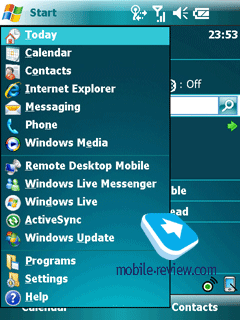
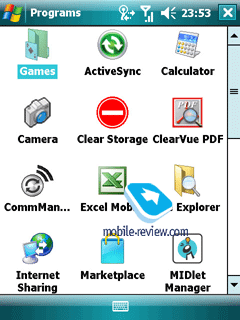
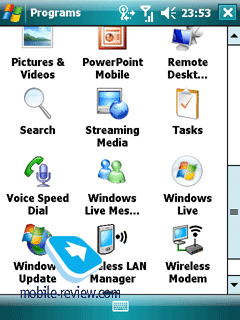
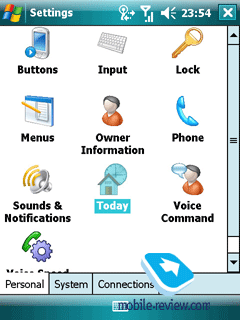
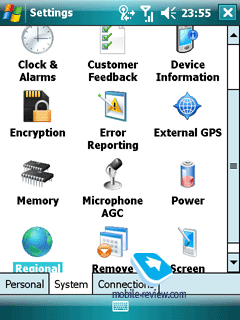
The interface itself has undergone some face-lifts – applications’ icons have been re-worked, so now they look like 3D thumbnails. But at the end of the day, all these changes aren’t significant at all, as they don’t exert any influence upon the device’s ergonomics. Light refreshing updates, new bits for smoother looks, but nothing more.
The cross-shaped button in the top right corner still has nothing to do with closing an application – it only minimizes it. The very concept of this operating system relies on the fact that the OS decides which programs are called for by user and which should be terminated as not wanted, on its own (Smart Minimizing concept). To make the “cross” shut down a program, you will have to get an extra tool. The start-up screen looks and feels the same and provides the same set of functions as before.
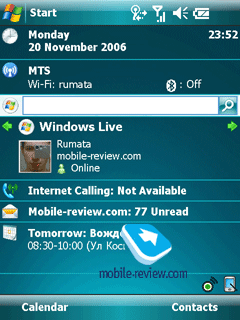
The top left corner houses “Start” button, the status bar located on the right has been left untouched – connection indicator (GPRS, Wi-Fi, Active Sync), network signal, volume and time.
One of the key innovations in WM 5.0 was enhanced hardware keys management, including advent of soft-keys, significantly improved support for hardware QWERTY-keyboard and the most important thing – many actions could be done single-handedly without having to draw the stylus. On the release single-handed device management on Pocket PC left much to be desired – the touch-sensitive screen was a must for many menus or apps and there was no way to avoid that. Nevertheless AKU update packs have been getting the situation better with every new version, however perfect single-handed device management is not something Windows Mobile Crossbow can show off – even here use of the stylus is inevitable.
You can input data in various ways – via a hardware QWERTY-keyboard (if there is any) or an external keyboard. And in light of the fact that all up-to-date devices have support for HID Bluetooth profile, pairing up a Bluetooth keyboard will be a breeze.

WM Crossbow proposes enhanced support for shortcuts on QWERTY-keyboard and numeric keypad, so that now they are similar to those of the desktop version of MS Outlook. For example, while viewing a letter, pressing “2” and “R” calls up Reply window, “4” and “F” forwards a message and “7” and “D” puts the message onto download list. As a matter of fact there is a few more changes regarding keyboard management and shortcuts, but I wouldn’t dwell on them in particular, as it’s obvious today that the company is building up a basement for the upcoming merger, thus all interactions could be carried out with the help of hardware keys alone, similarly to what we see in WM for Smartphone.

The text-prediction functionality (CompIME) has been somewhat improved as well – already after the first entered letter the system proposes a candidate list containing four options (in WM 5.0 the default settings give only a single word), culled from the bundled dictionary and the data previously entered by user, in other words the system learns new words and evolves as you type. Another new feature is possibility to erase the data base of submitted words, which means returning to the initial state of the dynamic dictionary.

You can input data in various ways – via a hardware QWERTY-keyboard (if there is any) or an external keyboard. And in light of the fact that all up-to-date devices have support for HID Bluetooth profile, pairing up a Bluetooth keyboard will be a breeze.

WM Crossbow proposes enhanced support for shortcuts on QWERTY-keyboard and numeric keypad, so that now they are similar to those of the desktop version of MS Outlook. For example, while viewing a letter, pressing “2” and “R” calls up Reply window, “4” and “F” forwards a message and “7” and “D” puts the message onto download list. As a matter of fact there is a few more changes regarding keyboard management and shortcuts, but I wouldn’t dwell on them in particular, as it’s obvious today that the company is building up a basement for the upcoming merger, thus all interactions could be carried out with the help of hardware keys alone, similarly to what we see in WM for Smartphone.

The text-prediction functionality (CompIME) has been somewhat improved as well – already after the first entered letter the system proposes a candidate list containing four options (in WM 5.0 the default settings give only a single word), culled from the bundled dictionary and the data previously entered by user, in other words the system learns new words and evolves as you type. Another new feature is possibility to erase the data base of submitted words, which means returning to the initial state of the dynamic dictionary.

this tool used for recognition of handwritten symbols, submitted with a stroke of the stylus. To certain extent this application is similar to Graffiti found in Palm OS, and it’s no different from the one in the previous version of Windows Mobile




The phone-related part of the system has undergone some serious alterations, where the major one is bundled support for VoIP (standard SIP protocol). It comes as no surprise, that Microsoft has implemented a client into its solution since such function has long since been found on Nokia Eseries devices; on top of that support for Internet-telephony is demanded by the market.


Another newsworthy innovation – Smart Dial 2.0 for fast search through contacts, on typing via an on-device or virtual keyboard, a search through contacts and call history is initiated. It is good to see it included into Windows Mobile for Pocket PC at last, as before it was available only with Windows Mobile for Smartphone. When typing a phone number, the virtual keyboard can be terminated, which will prove quite handy for devices such as Asus P525, GIGABYTE g-Smart i120.




The third item on the list of significant updates is now enabled MP3/WMA tunes for any events, including SMS.

Speed Dial. Should you need to call a contact outright – this might be the right application, but the list must be drawn up on your own. Holding the virtual key for several seconds dials one of the nine numbers.

Call History. The most frustrating shortcoming of the call history in the previous version was inability to group entries by contacts – in other words, if you tried to reach someone 20 times, you would end up having 20 entries in the Call history which were difficult to browse. Unfortunately, Windows Mobile 6.0 cannot boast any leap ups in this field, however at the end of the day, it isn’t much of a hassle – the Call history presents you with great list of features already, as the number of entries is unlimited and call history can be exported into the desktop version of MS Outlook.
As for thing of note featured in the Phone Settings, we can pick only the fact that wav, wma, mid, mp3 can be set as ring tones. The following alert types are available – tune only, growing volume of tune, vibration only, vibration and tune, vibration and then tune. If you are looking for an alternative way of handling personal ring tones and images assigned to contacts, Photo Contacts Pro might do equally well.


Another newsworthy innovation – Smart Dial 2.0 for fast search through contacts, on typing via an on-device or virtual keyboard, a search through contacts and call history is initiated. It is good to see it included into Windows Mobile for Pocket PC at last, as before it was available only with Windows Mobile for Smartphone. When typing a phone number, the virtual keyboard can be terminated, which will prove quite handy for devices such as Asus P525, GIGABYTE g-Smart i120.




The third item on the list of significant updates is now enabled MP3/WMA tunes for any events, including SMS.

Speed Dial. Should you need to call a contact outright – this might be the right application, but the list must be drawn up on your own. Holding the virtual key for several seconds dials one of the nine numbers.

Call History. The most frustrating shortcoming of the call history in the previous version was inability to group entries by contacts – in other words, if you tried to reach someone 20 times, you would end up having 20 entries in the Call history which were difficult to browse. Unfortunately, Windows Mobile 6.0 cannot boast any leap ups in this field, however at the end of the day, it isn’t much of a hassle – the Call history presents you with great list of features already, as the number of entries is unlimited and call history can be exported into the desktop version of MS Outlook.
As for thing of note featured in the Phone Settings, we can pick only the fact that wav, wma, mid, mp3 can be set as ring tones. The following alert types are available – tune only, growing volume of tune, vibration only, vibration and tune, vibration and then tune. If you are looking for an alternative way of handling personal ring tones and images assigned to contacts, Photo Contacts Pro might do equally well.
One of the Pocket PCs primary tasks is provide easy synchronization of contacts, schedule, lists of tasks and notes. Add e-mail here, if you want. Naturally, each and every option on the abovementioned list should work flawlessly. And this is the piece of work assumed by Outlook Mobile. Nearly all changes in Outlook Mobile are tailored to ensure integration with MS Exchange 12 and support for its latest features.





Calendar. Using this application you can seamlessly schedule your work time – track current meetings, tasks and other events. Four calendar views are at your disposal – Day, Week, Month and Year. Synchronization with a desktop PC or a server causes no problems. Similarly to its predecessors, its feature pack is nowhere close to the desktop edition of MS Outlook – the mobile version is too simplified.


There are several new features as well: In “Day” view there is a new horizontal bar displaying how busy you are in course of a day and when the events are to take place (check out the picture). If you have received a Meeting Request, you can accept this event, retrieved via mail.

Tasks. This program serves for scheduling tasks – basically, its functionality has been cut significantly, so now it’s only a shadow of its desktop edition. You can set only due date and time, priority, definite completion status and category, but should you want to set up completion percent, you will fail to do so. Synchronization proceeds smooth, although it would be strange to expect something different from a replica of the previous edition.

Notes. Allows making handwritten notes, use the sound recorder or the virtual keyboard. Handwritten notes can be recognized (only Latin). All notes get synchronized with desktop version of MS Outlook as well. Moreover, you are at liberty to make notes during a call, so that they will be attached to a corresponding entry in the Call History.



Messaging. The build-in mail client has always been one of the Windows Mobile weaknesses, but the state of affairs here is seemingly shifting for the better. The first significant step in this direction was undertaken in Windows Mobile 5.0 AKU 2.0 with the advent of support for Microsoft Direct Push. The greatest change in Windows Mobile 6.0 –HTML support for messages (previously – text only). But that’s about it.


Smart Filter in messaging allows conducting search through messages from the general list, just like in the case of Smart Dial used for finding a contact. Should you start typing, the device initiates the search and picks only messages containing entered text (search by name, e-mail address, body of letter or message, in case it’s an SMS). A truly useful and handy feature, if you have tons of messages stored on the device, but at the given moment you need only one of them.
The E-mail Setup wizard was introduced back in WM 5.0 AKU 3.0. Manufacturer can easily include settings for popular mail services (gmail.com, rambler.ru etc.), so all that the user would have to do is pick a service and enter login and password. MS Exchange options are available from Outlook Mobile, no need in starting up Active Sync.
Exchange for E-Mail (requires MS Exchange 2007). This application enables the user to search his Microsoft Exchange mailbox for items that meet specified criteria without downloading them onto device. The search results will be downloaded and displayed in a Search Results folder (in order to upload less data, on the first query the app retrieves only the utmost minimum of information on each message).
Fitch Mail (requires MS Exchange 2007). The Fetch Mail feature is a single item e-mail messaging operation that gives the user the ability to download a single e-mail message in its entirety, un HTML if its in Plain Text, including inline images, and/or attachments—instead of having to invoke a full Send/Receive. At that if a message is 15 Kb and you have uploaded 10 Kb, the program downloads the remaining 5 Kb, rather than retrieving 15 Kb all over again. Therefore, Fitch Mail reduces amount of incoming data required for handling mail and makes the whole mail engine work speedier.
Quick flags (requires MS Exchange 2007). Any message can be flagged, similarly to what you can do in the desktop edition of MS Outlook 2003. The user can attach reminders to messages, flag letters as important, for example, so that they would be the first ones to get replies. All flagged letters are stored in a separate folder.
SharePoint Document Attachment (requires MS Exchange 2007), gives the user the ability to open links that are embedded in HTML e-mail, to documents that are stored on SharePoint servers. At that such document is displayed as any other ordinary attachment.
Now you are at liberty to retrieve and create protected IRM (Information Rights Management) messages that prohibit forwarding (Do Not Forward). None of the competitors can show off similar functionality.
And the last thing of note – now the user can choose the folder for mail synchronization, whereas previously only the main directory was available (requires MS Exchange 2007).
With the advent of Direct Push technology, support for HTML, addition of Smart Filter feature, the need in an alternative mail client is somewhat obscure – in case you need one, I would recommend Flex Mail 2007, which is rightfully considered to be one of the best among Pocket PC tailored clients.
Text messages are handled by this application as well, though there is nothing new about them. In settings you can enable report on delivery status.
Listing credible replacements for Outlook Mobile (contacts, calendar, tasks, notes, but not mail) we cannot overlook the most famous and feature-packed kits Pocket Informant and Agenda Fusion.





Calendar. Using this application you can seamlessly schedule your work time – track current meetings, tasks and other events. Four calendar views are at your disposal – Day, Week, Month and Year. Synchronization with a desktop PC or a server causes no problems. Similarly to its predecessors, its feature pack is nowhere close to the desktop edition of MS Outlook – the mobile version is too simplified.


There are several new features as well: In “Day” view there is a new horizontal bar displaying how busy you are in course of a day and when the events are to take place (check out the picture). If you have received a Meeting Request, you can accept this event, retrieved via mail.

Tasks. This program serves for scheduling tasks – basically, its functionality has been cut significantly, so now it’s only a shadow of its desktop edition. You can set only due date and time, priority, definite completion status and category, but should you want to set up completion percent, you will fail to do so. Synchronization proceeds smooth, although it would be strange to expect something different from a replica of the previous edition.

Notes. Allows making handwritten notes, use the sound recorder or the virtual keyboard. Handwritten notes can be recognized (only Latin). All notes get synchronized with desktop version of MS Outlook as well. Moreover, you are at liberty to make notes during a call, so that they will be attached to a corresponding entry in the Call History.



Messaging. The build-in mail client has always been one of the Windows Mobile weaknesses, but the state of affairs here is seemingly shifting for the better. The first significant step in this direction was undertaken in Windows Mobile 5.0 AKU 2.0 with the advent of support for Microsoft Direct Push. The greatest change in Windows Mobile 6.0 –HTML support for messages (previously – text only). But that’s about it.


Smart Filter in messaging allows conducting search through messages from the general list, just like in the case of Smart Dial used for finding a contact. Should you start typing, the device initiates the search and picks only messages containing entered text (search by name, e-mail address, body of letter or message, in case it’s an SMS). A truly useful and handy feature, if you have tons of messages stored on the device, but at the given moment you need only one of them.
The E-mail Setup wizard was introduced back in WM 5.0 AKU 3.0. Manufacturer can easily include settings for popular mail services (gmail.com, rambler.ru etc.), so all that the user would have to do is pick a service and enter login and password. MS Exchange options are available from Outlook Mobile, no need in starting up Active Sync.
Exchange for E-Mail (requires MS Exchange 2007). This application enables the user to search his Microsoft Exchange mailbox for items that meet specified criteria without downloading them onto device. The search results will be downloaded and displayed in a Search Results folder (in order to upload less data, on the first query the app retrieves only the utmost minimum of information on each message).
Fitch Mail (requires MS Exchange 2007). The Fetch Mail feature is a single item e-mail messaging operation that gives the user the ability to download a single e-mail message in its entirety, un HTML if its in Plain Text, including inline images, and/or attachments—instead of having to invoke a full Send/Receive. At that if a message is 15 Kb and you have uploaded 10 Kb, the program downloads the remaining 5 Kb, rather than retrieving 15 Kb all over again. Therefore, Fitch Mail reduces amount of incoming data required for handling mail and makes the whole mail engine work speedier.
Quick flags (requires MS Exchange 2007). Any message can be flagged, similarly to what you can do in the desktop edition of MS Outlook 2003. The user can attach reminders to messages, flag letters as important, for example, so that they would be the first ones to get replies. All flagged letters are stored in a separate folder.
SharePoint Document Attachment (requires MS Exchange 2007), gives the user the ability to open links that are embedded in HTML e-mail, to documents that are stored on SharePoint servers. At that such document is displayed as any other ordinary attachment.
Now you are at liberty to retrieve and create protected IRM (Information Rights Management) messages that prohibit forwarding (Do Not Forward). None of the competitors can show off similar functionality.
And the last thing of note – now the user can choose the folder for mail synchronization, whereas previously only the main directory was available (requires MS Exchange 2007).
With the advent of Direct Push technology, support for HTML, addition of Smart Filter feature, the need in an alternative mail client is somewhat obscure – in case you need one, I would recommend Flex Mail 2007, which is rightfully considered to be one of the best among Pocket PC tailored clients.
Text messages are handled by this application as well, though there is nothing new about them. In settings you can enable report on delivery status.
Listing credible replacements for Outlook Mobile (contacts, calendar, tasks, notes, but not mail) we cannot overlook the most famous and feature-packed kits Pocket Informant and Agenda Fusion.
Regrettably, no newsworthy changes have been made to the Office package – it seems Microsoft’s passion has faded away after the significant boost the office applications received in Windows Mobile 5.0. The only noted alteration – when opening bulky files, you will see a status bar at the bottom, indicating completion percent.


Excel Mobile. The mobile application for managing tables has not changed a bit as compared with the predecessor, as it sill allows you to create, view and edit standard MS Office documents without many original elements suffering in course of editing. Zoom, full screen mode, formulas and cells format are at your disposal, as well as diagrams.

Word Mobile. The bundled text editor has nothing to shout about – the feature-pack has remained just the same: unsophisticated options for formatting text, paragraph more complicated design elements, such as tables, pictures etc. are disabled.

PowerPoint Mobile. A relatively new application that made its first appearance with Windows Mobile 5.0. It is meant only for viewing presentations – editing is not allowed. Such limited list features implies that the PowerPoint Mobile works in a convenient fashion, showing all pictures and graphics and loading big files at pretty good speed.
Calculator. It divides, multiplies, etc – no groundbreaking features here. A standard calculator, as expected, though.



Excel Mobile. The mobile application for managing tables has not changed a bit as compared with the predecessor, as it sill allows you to create, view and edit standard MS Office documents without many original elements suffering in course of editing. Zoom, full screen mode, formulas and cells format are at your disposal, as well as diagrams.

Word Mobile. The bundled text editor has nothing to shout about – the feature-pack has remained just the same: unsophisticated options for formatting text, paragraph more complicated design elements, such as tables, pictures etc. are disabled.

PowerPoint Mobile. A relatively new application that made its first appearance with Windows Mobile 5.0. It is meant only for viewing presentations – editing is not allowed. Such limited list features implies that the PowerPoint Mobile works in a convenient fashion, showing all pictures and graphics and loading big files at pretty good speed.
Calculator. It divides, multiplies, etc – no groundbreaking features here. A standard calculator, as expected, though.





Internet Explorer. On the face of it, no changes here – the page processing engine is the same; full screen mode, ability to save pictures, single-column mode – all this was available in Windows Mobile 5.0. Up until now they haven’t managed to eliminate one of the most crucial flaws that prevent you from opening several windows simultaneously. Nevertheless this task is handled by MultiIE with ease, but it would make more sense to say that’s it’s an add-on to Internet Explorer, extending its capabilities.
Windows Media version 10.3. This media player hasn't changed much since Windows Mobile 2003 Second Edition. Its main purpose lies in serving as an addition to the desktop version of WM10 and the newcomer - WM11 and synchronizing with them via ActiveSync. And it plays back music and video as well! Basically, you can just drag-and-drop files onto the memory card – leave the rest of the work to the player, as it will automatically locate them and sort in the library. The user can manually rate tracks (from 1 to 5 stars). It wouldn’t be a surprise to see Microsoft release Windows Media 11 for Windows Mobile in the near future, where we will find support for UPnP and uploading purchased music directly onto the device.

Now what about drawbacks – missing equalizer settings, inability to bind up buttons with certain functions for standby mode (the previous versions boasted such feature). For video playback we recommend that you make use of Core Player (formerly known as TCPMP), as it’s simply beyond competition, and Pocket Player - for listening to some music. For fairness’ sake we have to note that an unsophisticated user would find the feature-pack provided by the default player satisfactory

Pictures & Videos. An unsophisticated application for browsing photos and watching video-clips captured with the built-in or a stand-alone digital camera. The market offers a lot of other photo-viewers that easily beat the bundled tool – but if you are not the demanding one, the default application will do too.

File Explorer A simple file explorer – while easy to use, it empowers you only with the basic actions without delivering any enhancements. One of the most powerful alternatives out there - RESCO File Explorer, whose superiority is not questioned at all.

Now what about drawbacks – missing equalizer settings, inability to bind up buttons with certain functions for standby mode (the previous versions boasted such feature). For video playback we recommend that you make use of Core Player (formerly known as TCPMP), as it’s simply beyond competition, and Pocket Player - for listening to some music. For fairness’ sake we have to note that an unsophisticated user would find the feature-pack provided by the default player satisfactory

Pictures & Videos. An unsophisticated application for browsing photos and watching video-clips captured with the built-in or a stand-alone digital camera. The market offers a lot of other photo-viewers that easily beat the bundled tool – but if you are not the demanding one, the default application will do too.

File Explorer A simple file explorer – while easy to use, it empowers you only with the basic actions without delivering any enhancements. One of the most powerful alternatives out there - RESCO File Explorer, whose superiority is not questioned at all.
Windows Update. Similarly to its desktop sibling, Windows Update does the entire updating job – you can either let it handle everything on its own or choose to update the system manually. At present the official site doesn’t contain any update, so it’s really challenging to say how this tool works. The only thing left on our “to-note” list is that the procedure of updating has been significantly changed in Windows Mobile 6.0,
Summary
The new version of operating system is destined to fill the time gap between Windows Mobile 5.0 and Windows Mobile Photon (Windows Mobile 7.0?). Truly significant updates are few, which, on top of that, are aimed at reacting to the change in the market environment. Early in 2007 Microsoft is thoroughly revamping its software range with Windows Vista, Office 2007, MS Exchange 2007. Therefore, against such impressive background an updated version Windows Mobile was simply bound to come out.
The manufacturers are getting RTM version of Windows Mobile Crossbow in November, 2006 – in light of this fact we predict first devices running on WM 6.0 to be released by the end of 2Q, 2007. The list of companies ready to upgrade old devices up to WM 6.0 includes only HP and E-Ten for the time being.
Launch of devices based on Windows Mobile Crossbow will strengthen Microsoft’s position on the market of enterprise devices, as Windows Mobile-powered solutions, sooner or later, will be treated as complementary products with MS Exchange. Most of new features found in the new operating system are targeted at providing smoother integration with MS Exchange 2007.
The list of major changes introduced in Windows Mobile 6.0 for Pocket PC:
Revamped outlook, refined icons;
Totally re-mastered sound theme;
Increased interface speed;
Bundled IP-telephony (VoIP, SIP standard);
Smart Dial 2.0, fast search through contacts, call history; removable on-screen virtual keyboard;
Any tune can be assigned to any event;
Support for shortcuts in Outlook Mobile;
Full-fledged meetings arrangement system;
Support for HTML in messages;
Smart Filter – handy and fast search through messages;
Numerous MS Exchange 2007-tailored changes;
Integration with Windows Live online-services;
Marketplace – purchase, download, and install directly from the device;
Encryption – bundled memory card encryption
Regrettably, this world lacks miracles and this case is just another proof of that. The system still doesn’t offer support for several active windows in Internet Explorer, so that you are limited to a single window at a time, also profiles are missing in WM; the office applications haven’t been enhanced either. Nor were the multimedia tools. What the company has really got to do is keep on tuning Office Mobile, extending Windows Live, release Windows Media Mobile 11 and so on
منبع:
http://www.mobile-review.com/pda/articles/wm-crossbow-en.shtml
Summary
The new version of operating system is destined to fill the time gap between Windows Mobile 5.0 and Windows Mobile Photon (Windows Mobile 7.0?). Truly significant updates are few, which, on top of that, are aimed at reacting to the change in the market environment. Early in 2007 Microsoft is thoroughly revamping its software range with Windows Vista, Office 2007, MS Exchange 2007. Therefore, against such impressive background an updated version Windows Mobile was simply bound to come out.
The manufacturers are getting RTM version of Windows Mobile Crossbow in November, 2006 – in light of this fact we predict first devices running on WM 6.0 to be released by the end of 2Q, 2007. The list of companies ready to upgrade old devices up to WM 6.0 includes only HP and E-Ten for the time being.
Launch of devices based on Windows Mobile Crossbow will strengthen Microsoft’s position on the market of enterprise devices, as Windows Mobile-powered solutions, sooner or later, will be treated as complementary products with MS Exchange. Most of new features found in the new operating system are targeted at providing smoother integration with MS Exchange 2007.
The list of major changes introduced in Windows Mobile 6.0 for Pocket PC:
Revamped outlook, refined icons;
Totally re-mastered sound theme;
Increased interface speed;
Bundled IP-telephony (VoIP, SIP standard);
Smart Dial 2.0, fast search through contacts, call history; removable on-screen virtual keyboard;
Any tune can be assigned to any event;
Support for shortcuts in Outlook Mobile;
Full-fledged meetings arrangement system;
Support for HTML in messages;
Smart Filter – handy and fast search through messages;
Numerous MS Exchange 2007-tailored changes;
Integration with Windows Live online-services;
Marketplace – purchase, download, and install directly from the device;
Encryption – bundled memory card encryption
Regrettably, this world lacks miracles and this case is just another proof of that. The system still doesn’t offer support for several active windows in Internet Explorer, so that you are limited to a single window at a time, also profiles are missing in WM; the office applications haven’t been enhanced either. Nor were the multimedia tools. What the company has really got to do is keep on tuning Office Mobile, extending Windows Live, release Windows Media Mobile 11 and so on
منبع:
http://www.mobile-review.com/pda/articles/wm-crossbow-en.shtml
مال من pda2 را هنمایی کنین ممنون میشمدستگاه شما چيه ؟
بهتره اول به WM5 آپگريد كنيد بعدش ...
مال من pda2 را هنمایی کنین ممنون میشمدستگاه شما چيه ؟
بهتره اول به WM5 آپگريد كنيد بعدش ...
دوست عزيز ، همانطور كه بارها مطرح شده ، براي PDA2 ديگر هيچ رام آپديتي نخواهد آمد. شما بايستي تا آخر با 2003 سر كنيد ، مگر اينكه دستگاهتان را عوض كنيد.
در پاسخ اون يكي دوستمون هم بگم كه مايكروسافت سعي كرده در راه ويستا قدم برداره
در پاسخ اون يكي دوستمون هم بگم كه مايكروسافت سعي كرده در راه ويستا قدم برداره
دوستان خوبم ، من اصلا بنا نداشتم در این ترد پست بزنم ، ولی شما دوستان ، چرا مطالعه نمی کنید همین لینکی که از سایت موبایل ریویو هست را ، خودش اولش کلی توضیح داده که سال قبل که ویندوز مگنتو رو مرور کردن ، یک خروار پست زدن که لطفا لینک دانلود بدین ، آخه مگر ممکنه روی دستگاهی که اطلاعات ویندوز ، هاردکود می شه ، شما بتونید آپگرید کنید؟ مگر اینکه خود شرکت چنین فرصتی فراهم کنه
پس بیشتر توجه کنید ، این قدر هم پست های درخواست ویندوزی که هنوز ریلیز نشده روی دستگاه های جدید رو ، برای دستگاه قدیمی تون نکنید
موفق باشید
پس بیشتر توجه کنید ، این قدر هم پست های درخواست ویندوزی که هنوز ریلیز نشده روی دستگاه های جدید رو ، برای دستگاه قدیمی تون نکنید
موفق باشید
hamed_ppc
کاربر تازه وارد
براي دانلود ، جايي پيدا نشده ؟
من یه لینک پیدا کردم.دکتر جون کجایی؟؟من adsl ندارم،ولی امشب میخوام با همین dail up دانلودش کنم!!58mb
ولی میترسم گوشیم واسش مشکلی پیش بیاد،کی داوطلب میشه؟؟
اینم لینکش:
http://rapidshare.com/files/11842970/WM6CB.rar